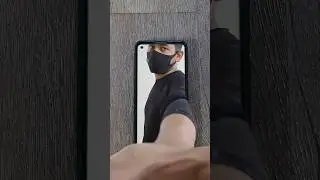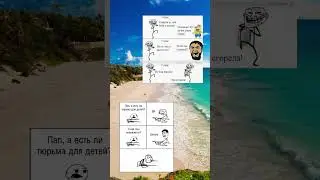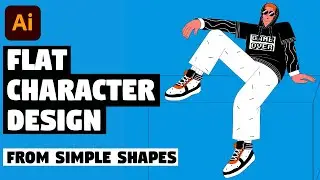How to Draw a Tiger in Photoshop | Digital Drawing Tutorial
In today's digital drawing tutorial you'll see how to draw a tiger in Adobe Photoshop. I will teach you how to draw fur patterns using the lasso tool and will show you how to use the pen tool, clipping mask, layer mask, and how to add color to your digital art. You can download a template file that I've made for you to be able to follow this digital illustration tutorial. After this video you'll be able to draw animals with detailed fur and also use tips that I'll show you today for any drawings that you'll create.
I hope today's Adobe Photoshop tutorial about digital drawing will really help you out. Drop a comment below and let me know what you liked about this video!
► JOIN ME ON PATREON!
/ tt_tutorials
► DOWNLOAD keyboard shortcuts and training template file for FREE:
https://gum.co/FVbKq
“FILL_ACTION” INSTRUCTION:
1. Create a new document.
2. Press D. Pick the Lasso tool (L) and make a selection.
3. Open Actions panel, at the bottom of this panel click on “Create new set”. Rename it to “My set” for example.
4. Then click on “Create new action”, it's on the bottom of actions panel also. Rename this action to “Fill Action” and click on Record.
5. Press alt (option for Mac) + “delete”.
6. Press ctrl (cmd for Mac) + D to deselect.
7. Press Stop Playing / Recording.
8. If you want action to work, it must be selected. So simply select “Fill Action”. Make a test. Make a selection with the Lasso Tool and press “Play”.
KEYBOARD SHORTCUTS INSTRUCTION:
1. Go to “Edit” / “Keyboard Shortcuts”.
2. “Shortcuts for”: “Tools”, click on the Lasso tool and press (S). Press Enter. Do the same with the Polygonal and Magnetic Lasso. (S) for them also.
3. Scroll down and find Clone Stamp tool. Select it and press (L). Press enter. Do the same with the Pattern stamp tool. (L) for this one also.
4. Now in “Shortcuts for” select “Panel Menus”.
5. Open actions, find “Play”. Select it and press ctrl (cmd for Mac) + (F).
6. You'll see a message about conflict. Simply click “Accept” button, which is on the right.
7. Done! You can save this preset and return o Photoshop Defaults anytime. In “Set” choose “Photoshop Defaults.”
SUBSCRIBE to get more new tutorials!
https://www.youtube.com/TTTutorials?s...
► FOLLOW ME:
Instagram: / tt__tutorials
Facebook: / tt.tutorials.youtube
Pinterest: / tt_tutorials
Behance: https://www.behance.net/tt_tutorials
Twitter: / tt_tutorials
MORE TUTORIALS:
• Adobe Illustrator Tutorials
Thank you for watching!
#digitaldrawing #digitalart #digitalillustration #drawing #tt_tutorials