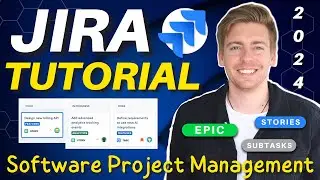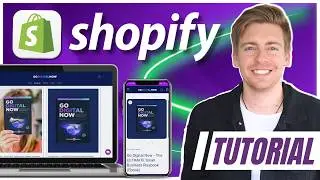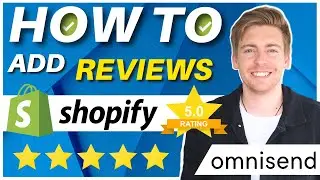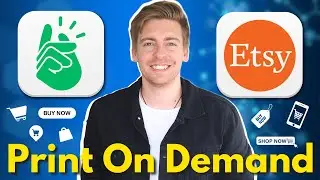How To Setup Your Google Workspace Domain (Setup Domain & MX Records) Correctly!
In this Google Workspace email setup tutorial, I share how to set up your domain with Google Workspace so you can get your accounts and emails up and running.
✅ Get started with Google Workspace here:
https://workspace.google.com/
✅ Get started with Hostinger:
https://www.hostinger.com/stewartgauld
I focus on three important activities for connecting your domain with Google Workspace and setting up your account.
This includes:
1. Setting up your Google Workspace account
2. Adding an existing or new domain.
3. Verifying your domain (TXT record verification).
4. Adding MX records.
► Relevant video resources that you may find helpful:
Learn how to use Gemini inside your Google Apps:
• Gemini Business for Google Workspace ...
How to use Google Workspace:
• Google Workspace Tutorial for Small B...
How to run your business with Google Workspace:
• How to Launch Your Business with Goog...
How to increase your Gmail deliverability and reduce spam:
• How To Set Up Google Workspace SPF, D...
How to build a website with Hostinger’s AI website builder: • How to Create an EPIC AI Generated We...
► Looking for a simple, understandable and actionable road map for setting up your small business online? Start here and get our all-in-one small business playbook 📚:
👉 https://godigitalnow.store/products/g...
► Today we navigate through the below chapters for this Google Workspace email set up tutorial:
0:00 Intro
00:41 Google Workspace
01:16 Getting started
01:50 Add domain name
02:05 Hostinger
03:50 Verify domain name with Google Workspace
04:16 TXT verification
06:03 Setup MX records (Activate Gmail)
08:59 Other helpful videos
09:39 Outro
► Are you interested in joining our small business community?
Join us to receive actionable tips, tutorials and tools to grow your small business online (Subscribe to our email list) or join our exclusive community here: https://mailchi.mp/71ac3fcdbfdf/stewa...
Let me know if you found this Google Workspace email tutorial helpful. Also, if you require any help or support, make sure to get in touch with us today.
Thanks for watching and enjoy!
#googleworkspace