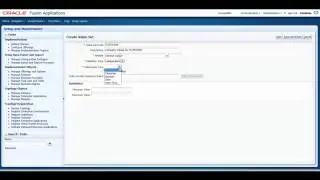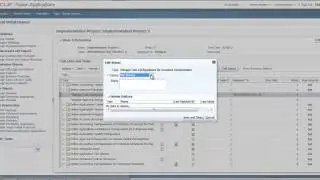How to Insert Alternative Actions in UPK Developer - UPK Tutorials - UPK Videos
http://www.itconvergence.com/oracle-u... - This UPK Video is about How to Insert Alternative Actions in Oracle UPK Developer . This UPK video is part of Oracle User Productivity Kit (UPK) Video Tutorial Series from IT Convergence.
Here is the transcript of this tutorial:
Hello and welcome to the IT convergence's User Productivity Kit tutorial series. This is the demonstration of how to insert an alternative action while using the Oracle UPK developer.
Often there's more than one way to accomplish a given task. For instance to save in Microsoft Word document you can click on the File menu in the taskbar and then click Save. Or you can click the Save icon in the toolbar or you can just type control as. All three actions to save the document and there's no one correct way.
Alternative actions allow you to document the multiple ways to perform task and icon will appear in the bubble text that alerts the user when there is no alternative way of performing their task. First start by opening an existing topic, select the frame where you want to insert an alternative action, click on Insert and then select alternative action from the drop down list.
After creating an alternative action UPK developer will minimize and a recorder will appear. Ensure that you are on the same step of the process and press print screen to begin recording. Perform the alternative action to complete this step the recorder will capture the action and automatically close and then UPL developer will reopen.
No. Alternative actions will only record one action. If you want to record multiple steps, insert alternative path the frame for the alternative action will not display a number of actions available. This will appears a fraction above the frame. To toggle between the actions, select the frame and press all down or press all up.
No, only the default action will display in the see it mode. If you decide that you want to the end user to view the alternative action instead of the primary action you can set the new default action to do so. Ensure you are on the frame containing the alternative action click on the Edit menu and select Set as default.
To delete not alternative action press the Delete button from the toolbar and choose the Delete action. Click Yes thus it confirm the deletion. No, you cannot delete both actions you must leave at least one action item. If you decide that you do not like either action, you can either edit the action area or you can delete the entire and re-record the action.
This concludes our tutorial on how to insert an alternative action in the Oracle UPK developer. On behalf of IT Convergence, I would like to thank you for your time and invite you to join the IT Convergence YouTube channel where you can learn more about the User Productivity Kit features and functions. Thank you!


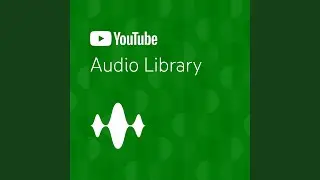

![[FNAF3 ANNIVERSARY/SFM MEME] Springtrap Finds Out That He's Cringe](https://pics.providosiki.ru/watch/E944ZpTZ37Q)