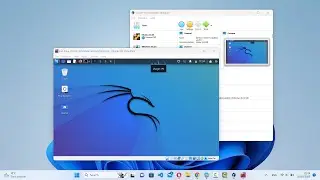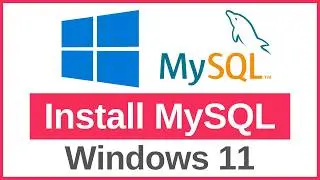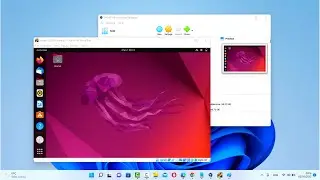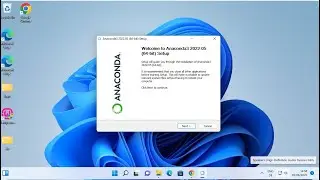How to solve "Error: Apache shutdown unexpectedly"
"Solving "Error: Apache shutdown unexpectedly" typically involves troubleshooting and resolving issues that prevent the Apache web server from starting or running properly. Here's a step-by-step guide to help you address this error:
1. **Check Apache Logs**: Start by examining the Apache error logs to identify any specific error messages or issues that caused the shutdown. You can find the Apache error logs in the "logs" directory of your XAMPP installation (e.g., C:\xampp\apache\logs). Look for any error messages that indicate the cause of the shutdown.
2. **Check Port Conflicts**: Ensure that Apache's default ports (e.g., port 80 for HTTP) are not being used by other applications or services on your system. Port conflicts can prevent Apache from starting properly. You can use the "netstat" command in the Command Prompt to check for port usage:
```
netstat -ano | findstr :80
```
If another application is using port 80, you'll need to either stop that application or configure Apache to use a different port.
3. **Run XAMPP as Administrator**: Sometimes, permission issues can prevent Apache from starting. Try running XAMPP Control Panel as an administrator by right-clicking on the XAMPP shortcut and selecting "Run as administrator". This ensures that XAMPP has the necessary permissions to start Apache.
4. **Check for Antivirus or Firewall Interference**: Antivirus software or firewall settings may block Apache from starting or accessing required files. Temporarily disable your antivirus or firewall software and attempt to start Apache again to see if the issue persists. If Apache starts successfully after disabling antivirus/firewall, you may need to whitelist Apache or adjust firewall settings to allow Apache to run.
5. **Check Configuration Files**: Review the Apache configuration files (e.g., httpd.conf) for any syntax errors or misconfigurations. Pay attention to directives such as "Listen" or "ServerName" that may need to be configured correctly. Make necessary corrections and save the configuration files before attempting to start Apache again.
6. **Reinstall XAMPP**: If all else fails, consider reinstalling XAMPP to ensure a clean installation. Uninstall XAMPP completely, including all files and directories, and then reinstall it using the latest version available from the official Apache Friends website.
7. **Seek Additional Help**: If you're still unable to resolve the issue, consider seeking help from online forums, communities, or support resources dedicated to XAMPP and Apache troubleshooting. Provide detailed information about your setup, error messages, and troubleshooting steps taken so far to receive targeted assistance.
By following these steps and troubleshooting methods, you can resolve the "Error: Apache shutdown unexpectedly" issue and ensure that Apache starts and runs smoothly in your XAMPP environment."