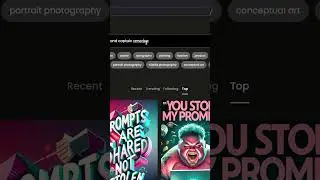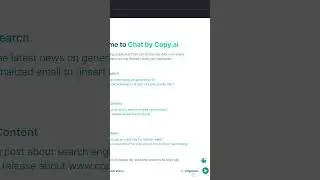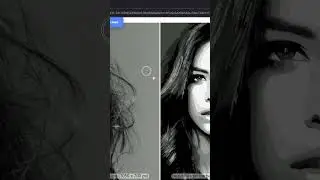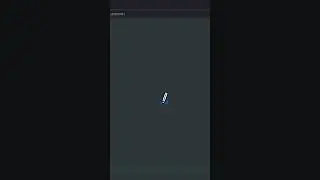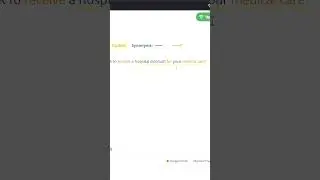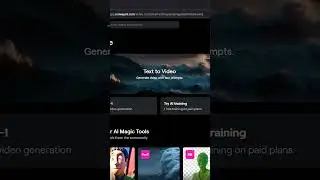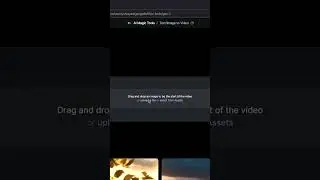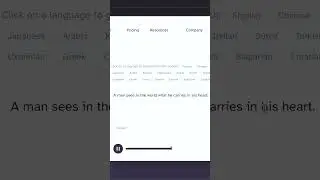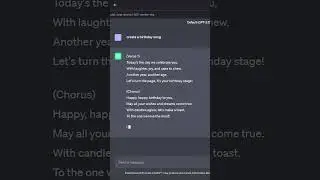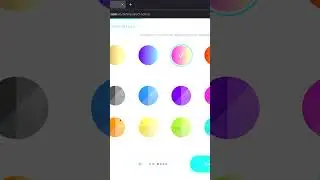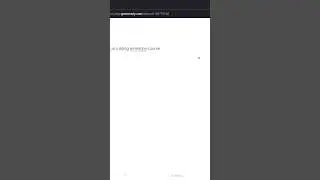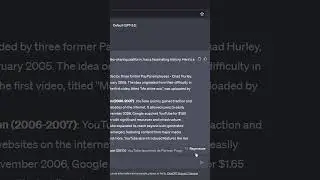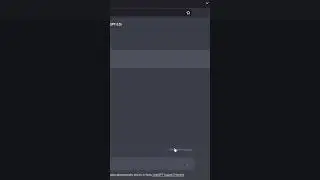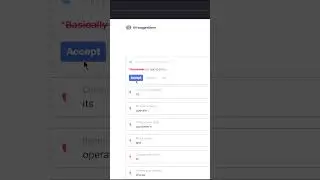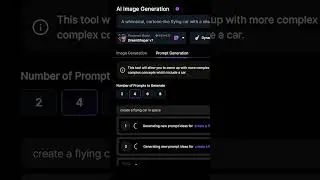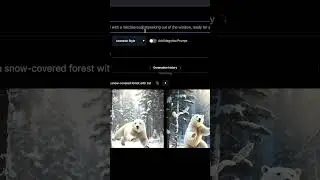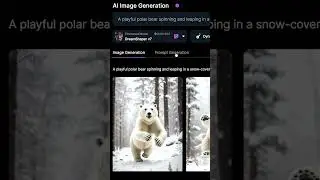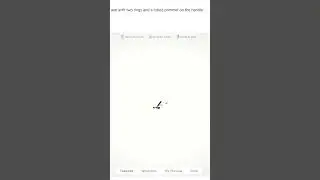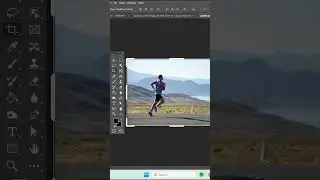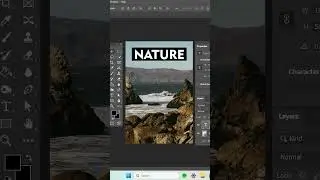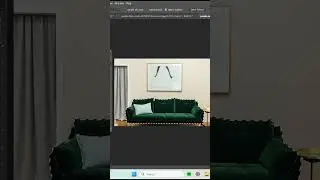How To Scale Animation in after effect
First, create a shape by right clicking in the Timeline window, go to New and then "Shape layer". Now the layer is created but there's still no shape in it, so go to the toolbar, click and hold on the "Shape icon" until the different shape options appear, then select the shape you want to create.
Go to the Composition window and then click, drag and release to create your shape.
Now go back to the timeline, click Transform and unselect the little link-icon next to Scale. Now you can adjust the width and height individually.
The next step, to only adjust ONE side of the rectangle, is to move the anchor point.
Go to the composition window, click Y, select and drag the anchor point to one of the four corners of the rectangle (depending on what direction you want the shape to grow in. Hold down "Ctrl" while doing this so it snaps in place.
Now, when you change the width or height of the Shape Layer, it will increase or decrease in only one direction.
If it looks like it's still growing in two directions, it might be because you have a stroke around your shape. Remove the stroke by clicking your shape in the timeline, go down to Stroke and change Stroke width to 0.
I really hope this video helped you, let me know in the comment section below if you have any questions and subscribe to the channel if you want to see more quick tutorials just like this one!
QUESTION
How long have you been using Adobe After Effects?
Thank you for watching!


![SARAUNIYA JUHA part 14 littafin yaki [Hausa Novels]](https://pics.providosiki.ru/watch/1IKQFjyADrU)