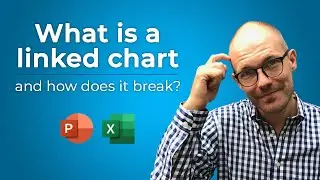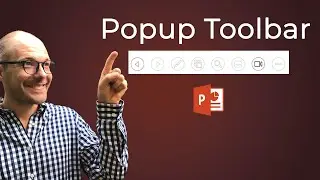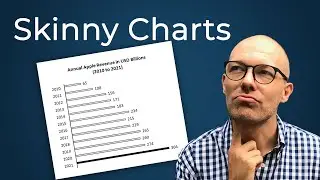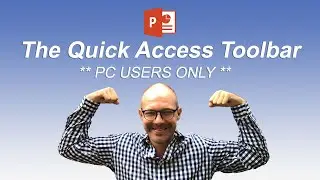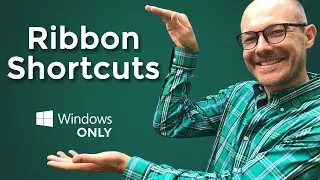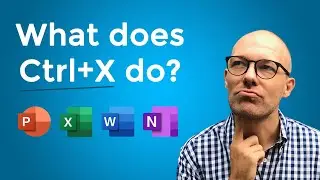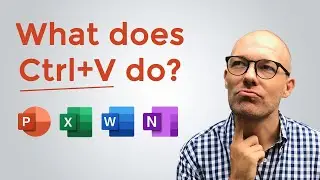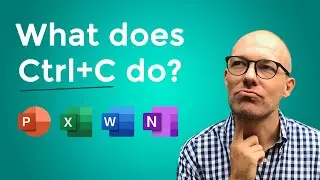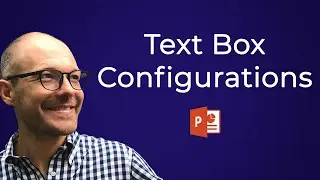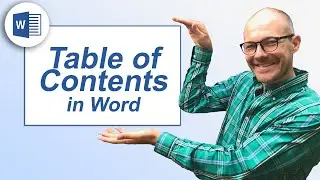How to hyperlink in PowerPoint (PowerPoint Shortcuts)
Learn how to insert a hyperlink in PowerPoint using your keyboard shortcuts.
🚀 UNLOCK the critical PowerPoint shortcuts trusted by industry leaders like KKR, American Express, HSBC, and more inside our free course here ► https://bit.ly/Learn-Critical-Shortcuts
⚑ SUBSCRIBE to get our latest PowerPoint tips and tricks https://bit.ly/PPT-Subscribe-Today
WHERE WE RECOMMEND FINDING POWERPONT TEMPLATES ONLINE
► https://bit.ly/Slide-Cow-PowerPoint-T...
► https://bit.ly/Envato-Elements-for-Po...
To learn more about our PowerPoint training seminars, premium PowerPoint Speed Training courses, and other useful PPT resources, visit our website below:
► http://bit.ly/PowerPoint-Speed-Training
VIDEO TABLE OF CONTENTS
0:00 Intro
0:19 Hyperlink text
1:34 Hyperlink an object
2:33 Hyperlinking groups of objects (doesn't work)
2:43 Adding a hyperlink to a SmartArt graphic
3:30 Adding a hyperlink to a chart
3:55 Hyperlinking tables (doesn't work)
4:26 Invisible Hyperlinks
4:45 Navigating hyperlink shortcuts
5:09 Mouse over hyperlink
What is a hyperlink?
A hyperlink is a clickable on screen object that takes you somewhere within your PowerPoint presentation (or opens another program or file on your computer).
When presenting, this is a fast and easy way to create a non-linear presentation.
Hyperlink Keyboard shortcuts:
Insert a Hyperlink – CTRL+K
Hyperlink ScreenTip – ALT+P (while in the insert hyperlink dialog box)
Navigating Hyperlinks in Slide Show Mode:
Move forward through your hyperlinks – TAB
Move backwards through your hyperlinks – SHIFT+TAB
Activate the mouse click effect - ENTER
Activate the mouse over effect – SHIFT+ENTER
To avoid the hyperlink text formatting, add your hyperlink to the object that your text is within, instead of adding the hyperlink to the text itself.
And it's important to keep in mind which objects CAN and CAN'T take hyperlinks in PowerPoint.
Objects that can take a hyperlink include:
SmartArt graphics can take multiple hyperlinks. The SmartArt group itself, can take a hyperlink as can each of the individual objects within the SmartArt graphic.
Charts can take hyperlinks, but only one of them. You cannot add additional hyperlinks to the individual charting elements.
Objects that CANNOT take a hyperlink:
Groups of objects cannot take a hyperlink
Tables themselves cannot take hyperlinks, but the text within a table can take a hyperlink.


![[S2E49] Let's Play Minecraft - Graves, Nuggets, Golems and Fortunes!](https://pics.providosiki.ru/watch/FPf6L-Hy_Ek)
![Nick Tio [USA] vs Ding Ning [CHINA] 2019 (highlights)](https://pics.providosiki.ru/watch/gJ97lfbVBxM)