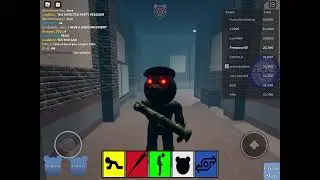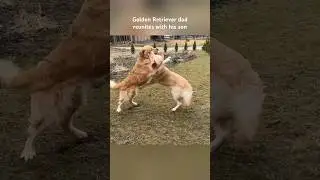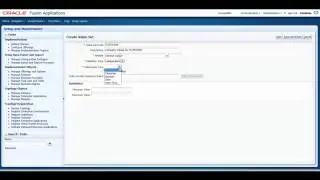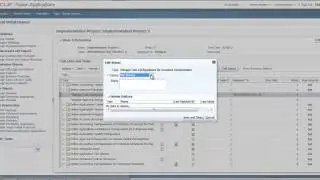How to use Copy & Paste Feature in UPK Library - UPK Tutorials
http://www.itconvergence.com/oracle-u... - This UPK Video is about How to use Copy & Paste Feature in Oracle UPK Library . This UPK video is part of User Productivity Kit (UPK) Video Tutorial Series from IT Convergence.
Here is the transcript of this tutorial:
Hello and welcome to IT Convergence's User Productivity Kit tutorial series. This is a demonstration of how to use the copy and paste document feature in the library.
you may find you have a topic for a task almost identical to a task you just about to record in that case you can create a copy of the existing topic with a new name then change the copy by re-recording the frames that are not matching the new task.
this is possible because when you create a document the developer creates a new document with the new document ID. the new copy and the original source document are not directly linked so you can make changes to copy without affecting the source
however before you're copying a document, it is important to check the document links in the related documents to play.
this is because depending on the links between parent and child documents and your desired result you have to choose between a two paste comments: paste and paste special
if the original document links to other documents the developer breaks or maintains the links in the copy, depending on the direction of the link pasting a copy maintains the links they go down the hierarchy from parent to child and bristling cycle up the hanky from child to parent to copy a document using copy and paste
start with selecting the document that you want to copy in the library on the Edit menu choose Copy you also have the option to right click the document and choose copy select the destination folder in the folders paint on the Edit menu choose Paste
you can also right-click the folder and choose paste to copy documents using copy and paste special follow the first three steps and it's step 4
select paste special choose copy selection only to create a new copy of the selection only and maintain links to the original related documents or duplicate selection and related to create a new copy of this election and unrelated documents and create the links among the copies
if you choose to duplicate you can click the view related documents link to this playlist of related documents if you're not sure whether you want to duplicate related documents click ok
This concludes our tutorial on how to use the copy and paste document feature in the library. On behalf of IT Convergence I would like to thank you for your time and invite you to join IT Convergence's YouTube channel where you can learn more about the User's Productivity Kit features and functions