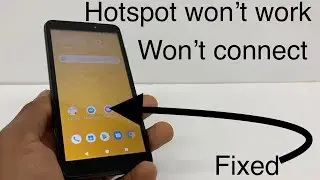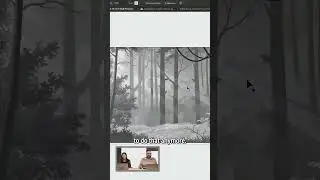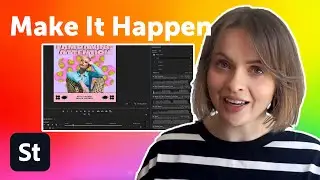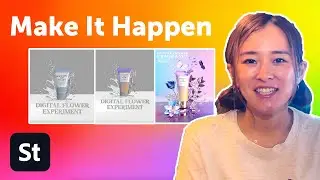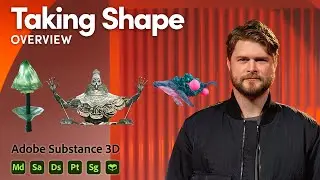How to Make 3D Lettering in Illustrator Using the Blend Tool | Adobe Creative Cloud
Learn how to create a 3D lettering in Illustrator by using the blend tool. Download Illustrator to get started: https://www.adobe.com/products/illust...
1. Double-click the Pencil tool (or type “N”) to open the Pencil Tool Options. Set Fidelity to Smooth. Click OK. Draw a letter using a single stroke, or path.
Tip: The Pencil tool is available from a list of drawing tools. Click and hold the icon of any tool with a small arrow in the lower right corner to see other available tools. If the tools aren’t visible, select Window - Tools - Default.
Optional: Use our custom alphabet (https://adobe.ly/2q2NodN) to create your lettering.
2. Choose the Ellipse tool and Shift+drag to draw a circle.
3. With the circle still selected, click the Gradient icon below the Fill color in the Tools panel. Set Stroke to None.
4. Open the Gradient panel (Window - Gradient). Double-click the first Gradient slider. Click the Swatches icon and choose a color. Double-click the second Gradient slider and choose a different color.
5. Use the Selection tool to select the circle. Then, Option/Alt+drag to duplicate the circle.
6. Choose the Blend tool and click each circle.
7. Double-click the Blend tool, select Specified Steps from the Spacing drop down, and set the desired number of steps.
8. Use the Selection tool to select both your letter and the blend, go to Object - Blend - Replace Spine to create the 3D effect.
Optional: To change the direction of your blend, select Reverse spine.
To learn more, visit our Illustrator Tutorials page: https://adobe.ly/2vf3LtB
Subscribe to Adobe Creative Cloud: https://www.youtube.com/AdobeCreative...
Download Adobe Express: https://adobe.ly/3rDM7M8
Learn More: https://www.adobe.com/products/photos...
About Adobe Creative Cloud:
Adobe Creative Cloud gives you the world's best creative apps so you can turn your brightest ideas into your greatest work across your desktop and mobile devices.
Connect with Adobe Creative Cloud:
Twitter: / creativecloud
LinkedIn: / adobe-creative-cloud
Facebook: / adobecreativecloud
Instagram: / adobecreativecloud
How to Make 3D Lettering in Illustrator Using the Blend Tool | Adobe Creative Cloud
• 10X Your Excel Skills with ChatGPT 🚀 Y3lC-fKsiZo