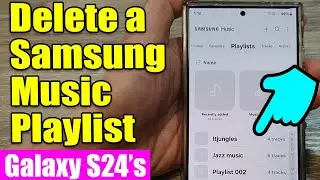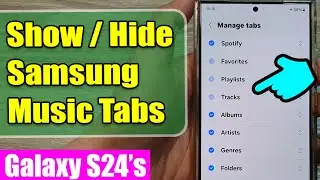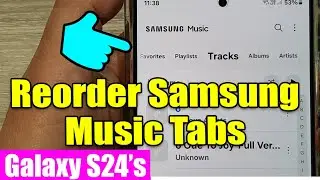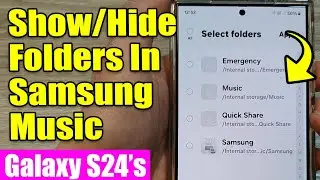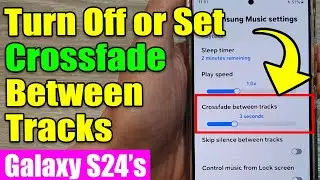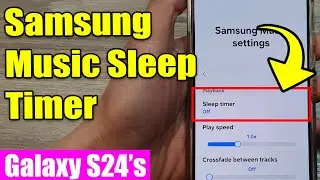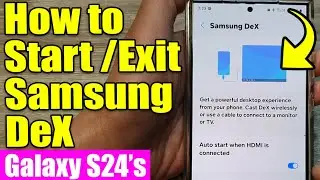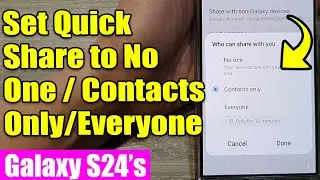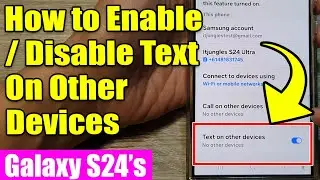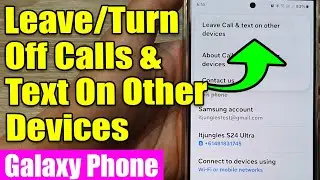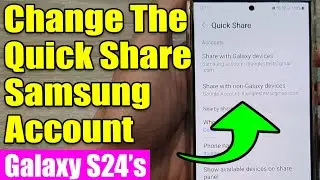Galaxy S23's: How to Turn On/Off Sync Samsung Notes
Learn how you can turn On/Off Sync Samsung Notes on the Samsung Galaxy S23/S23+/Ultra.
To Donate to ITJUNGLES so I can keep making relevant videos on newer electronics, use https://gofund.me/f7364b87.
Welcome to our channel! In this tutorial, we'll show you how to easily manage the synchronization of Samsung Notes on your brand new Samsung Galaxy S23. Whether you want to turn it on for seamless access across devices or switch it off for privacy reasons, we've got you covered. Stay tuned to discover the purpose and benefits of this feature.
Purpose and Benefits of Syncing Samsung Notes on Galaxy S23:
1. Seamless Accessibility: One of the primary purposes of syncing Samsung Notes is to ensure that your notes are available across all your Samsung devices, creating a unified ecosystem. This means you can start a note on your Galaxy S23 and continue editing it on your tablet or laptop effortlessly.
2. Data Backup: Syncing your notes to a Samsung account provides a built-in backup solution. In case you lose or replace your device, your notes remain safe and can be easily retrieved when you sign in with your Samsung account.
3. Collaborative Note-Taking: If you collaborate with others using Samsung Notes, syncing ensures that everyone has access to the most up-to-date version of the note, making teamwork more efficient.
4. Increased Productivity: Syncing allows you to be more productive as you can access your notes from anywhere, reducing the need to carry physical notebooks. This can be especially useful for students, professionals, and creatives.
5. Customization: Samsung Notes offers various features for customizing your note-taking experience, such as different pens, colors, and text formatting options. Syncing ensures these customizations are consistent across your devices.
6. Data Privacy: On the flip side, turning off sync can be beneficial for privacy-conscious users. If you have sensitive information in your notes, disabling sync ensures that your data remains solely on your device, minimizing the risk of it being accessed from other locations.
7. Data Usage Control: Syncing can consume mobile data or Wi-Fi bandwidth. By turning it off, you have control over your data usage and can prevent unexpected background data consumption.
In this video, we'll walk you through the steps to both enable and disable sync for Samsung Notes on your Galaxy S23, empowering you to make the most of this feature according to your preferences and needs. Let's dive in!
Gears I use:
Velbon Sherpa 200 R/F Tripod With 3 Way Panhead https://amzn.to/2IuyFGa
Rode VideoMic Pro+ Compact Directional Microphone: https://amzn.to/36w0pme
#Commissions Earned
As an Amazon Associate, I earn from qualifying purchases
FOLLOW US ON TWITTER: http://bit.ly/10Glst1
LIKE US ON FACEBOOK: http://on.fb.me/ZKP4nU
http://www.itjungles.com
ITJungles assumes no liability for property damage or injury incurred as a result of any of the information contained in this video. ITJungles recommends safe practices when working with electrical tools, power equipment, automotive lifts, lifting tools, electrical equipment, blunt instruments, chemicals, lubricants, expensive electronics, or any other tools or equipment seen or implied in this video. Due to factors beyond the control of ITJungles, no information contained in this video shall create any express or implied warranty or guarantee of any particular result. Any injury, damage, or loss that may result from improper use of these tools, equipment, or the information contained in this video is the sole responsibility of the user and not ITJungles. Some repairs are easy while others maybe difficult. The level of difficulty depends on your personal experience. Only attempt your own repairs if you can accept personal responsibility for the results, whether they are good or bad.
The above may contain affiliate links.


![SARAUNIYA JUHA part 14 littafin yaki [Hausa Novels]](https://pics.providosiki.ru/watch/1IKQFjyADrU)