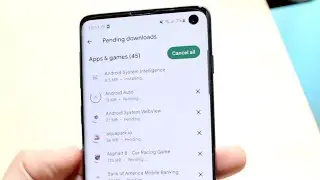Linux Tutorials - Musab Syed | RedHat 9 Linux Installation Part-1 | Linux Videos 2024 | Linux Course
@gauthamdigitallearning
For Linux Live Classes, Books, Sample Resumes, Interview Questions
Please visit : https://learn.gauthamit.com
Our Website : www.gauthamit.com
Call us: +91- 9030369367, +91- 9391452336
Boot from Installation Media:
Insert the Red Hat 9 installation CD or DVD into your computer's optical drive. Restart your computer and make sure the BIOS is set to boot from the CD/DVD drive.
Welcome Screen:
The installer will load and present you with a welcome screen. Press Enter to begin the installation process.
Language Selection:
Choose your preferred language for the installation process and click "Next."
Keyboard Configuration:
Select your keyboard layout and click "Next."
Installation Type:
Choose the installation type. For a fresh installation, select "Install Red Hat Linux" and click "Next."
Disk Partitioning:
You can choose to let the installer automatically partition your hard drive, or you can manually partition it. For manual partitioning, you can create partitions for "/", "/boot," swap, and others as needed. Once you've configured your partitions, click "Next."
Network Configuration:
Configure your network settings, including hostname, IP address, and DNS information. You can choose to configure this later as well.
Time Zone Configuration:
Select your time zone and click "Next."
Set Root Password:
Set the root password for the system. This is the administrative password that allows you to make system-wide changes.
Package Selection:
Choose the software packages you want to install. You can select different categories or customize your package selection. Once done, click "Next."
Boot Loader Configuration:
Choose where to install the boot loader (usually the Master Boot Record), and configure bootloader options if needed. Click "Next."
Installation Progress:
The installer will now copy the selected packages to your hard drive. This process may take some time.
Installation Complete:
Once the installation is finished, you'll be prompted to remove any installation media and press Enter to reboot.
First Boot:
After the system restarts, you'll be prompted to create a regular user account. Follow the prompts to set up the user account.
Login:
After the user account is set up, you'll be presented with the login screen. Enter the username and password you've created.
Post-Installation Setup:
Once logged in, you can perform further configuration, updates, and software installations as needed.
Remember, Red Hat 9 is no longer maintained and may not be compatible with modern hardware or software. Consider using a more recent Linux distribution for a more secure and up-to-date experience.
#RedHat9 #LinuxInstallation #OpenSource #techtutorials
Linux Tutorials | Linux Tutorial for beginners | Linux Tutorial | Linux Training for beginners | Linux Training | Linux for Beginners | Linux commands | Linux command line tutorial | Linux | Administration tutorial | Linux Commands | Linux Course | Linux Administration Course | Linux Tutorial | Red Hat 9 Linux Installation Part - 1 | Linux Course | Linux Commands | Linux Tutorials - Musab Syed | RedHat 9 Linux Installation Part - 1 | Linux Course - 2023
![Lida, Серега Пират - ЧСВ [СНИППЕТ 30.01.24]](https://pics.providosiki.ru/watch/zulRZEwgcvk)