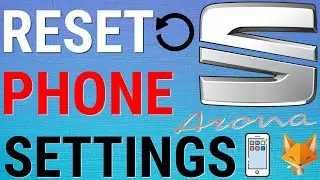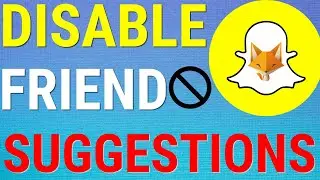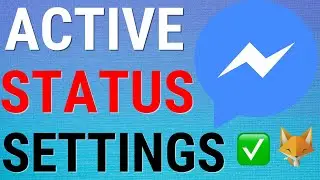Apple Watch: Switch Between Miles & Kilometres
Easy to follow tutorial on switching between using miles and kilometers (KM) on Apple Watch. Is your Apple Watch setup with the wrong unit of measurement? Learn how to switch between miles and KM on Apple Watch now! (Apple Watch 4/5/6/7/8)
If you find this tutorial helpful please consider liking the video and subscribing to my channel! 🦊
#Apple #AppleWatch #Tutorial
----------
Consider supporting me with a small monthly donation by Becoming a Member of FoxyTechTips on Youtube ❤️ - / foxytechtips ✌️
🦊
Do you protect yourself online? 😇👉 Get 68% off NordVPN! Only $3.71/mo, plus you get 1 month FREE at https://nordvpn.org/FoxyTech 🔥 Or use coupon code: FoxyTech at checkout👍 (I’ll get a small commission if you join✌️) - Protect yourself online while unlocking loads of new content on your Streaming services!
🦊
Get NordPass - The No.1 Password Manager 👉 https://go.nordpass.io/SH2sr
----------
Steps:
To switch measurement units on your watch, you need to go into the Health app on your iPhone.
In the health app, tap ‘summary’ from the bottom left of the screen.
Tap ‘show all health data’
Then select ‘walking and running distance’.
Scroll all the way to the bottom of the page and tap ‘unit’.
Select the distance unit you would like to use, there will be a check to the right of the unit currently selected.
When you change the unit, it will also convert all of your previous walking and running activity to the new unit of measurement.