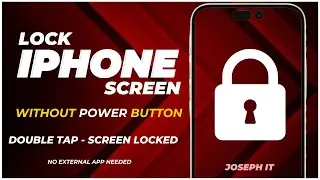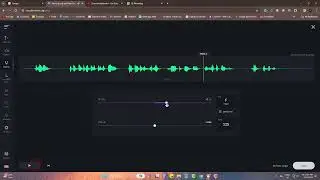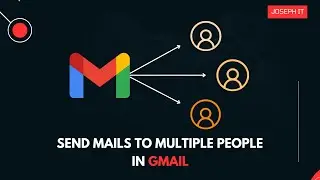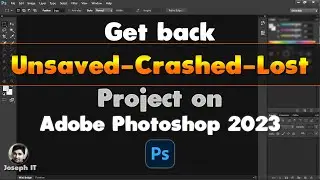How to Remove Chat Icon from Taskbar in Windows 11
Welcome to our YouTube channel! In this tutorial, we'll show you how to remove the chat icon from the taskbar in Windows 11. If you find the chat icon distracting or unnecessary, we've got you covered with simple step-by-step instructions to help you customize your taskbar to your liking.
Windows 11 introduces a sleek and modern design, including a new taskbar layout with various icons. While the chat icon serves as a convenient shortcut to access the Microsoft Teams chat feature, it might not be something you use frequently or prefer to keep in the taskbar.
Please Subscribe to Joseph IT:
/ josephit
In this video, we'll walk you through the process of removing the chat icon in Windows 11. Whether you want to free up some space on your taskbar or streamline its appearance, this tutorial will guide you in achieving a clutter-free taskbar.
Here's a quick overview of the steps we'll cover:
Open the Start menu: Click on the Windows logo icon located at the bottom left corner of your screen or press the Windows key on your keyboard.
Access Settings: Click on the gear-shaped Settings icon in the Start menu to open the Windows Settings app.
Navigate to Personalization: In the Settings app, locate and click on the "Personalization" category.
Customize the Taskbar: Within the Personalization settings, select "Taskbar" from the left-hand side menu.
Manage Taskbar Icons: Scroll down to find the "Notification area" section and click on "Taskbar corner overflow".
Disable the Chat Icon: Within the Taskbar corner overflow settings, toggle off the "Chat" option to remove the chat icon from the taskbar.
Enjoy a Clean Taskbar: Close the Settings app, and you'll notice that the chat icon has been successfully removed from your taskbar.
Whether you're a Windows enthusiast or new to the operating system, this tutorial is suitable for all skill levels. Don't worry if you encounter any difficulties along the way – we'll be there to guide you through each step with clear and concise instructions.
You may also follow our Official Facebook page:
/ itofjoseph
Customizing your taskbar in Windows 11 allows you to personalize your desktop experience, making it more tailored to your preferences. Join us in this tutorial and unlock the potential of your Windows 11 taskbar by removing the chat icon today!
If you found this tutorial helpful, please give this video a thumbs up and consider subscribing to our channel for more Windows 11 tips, tricks, and tutorials. Share this video with your friends who might find it useful as well. Thank you for watching, and we'll see you in the next video!