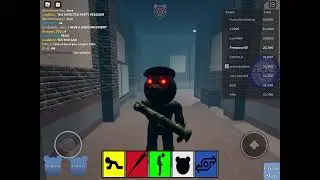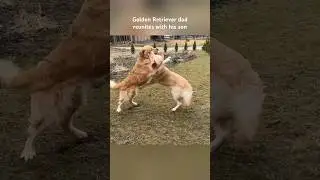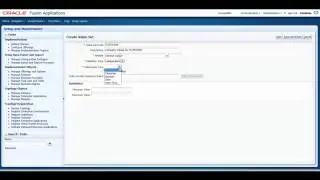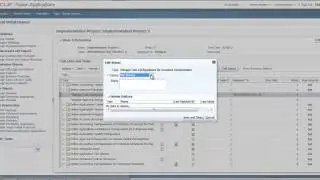How to Enhance Content With Web Pages - UPK Videos - UPK Tutorials
http://www.itconvergence.com/oracle-u... - This UPK Video is about How to Enhance Content With Web Pages. This UPK video is part of User Productivity Kit (UPK) Video Tutorial Series from IT Convergence.
Here is the transcript of this video:
Hello and welcome to IT Convergence User Productivity Kit tutorials series.
This is a demonstration of how to enhance content with web page attachment using the Oracle UPK developer.
You can enhance your content by creating web pages and linking to them from any module, section or topic document as a concept or from any frame in atopic as an explanatory information.
In a web page you can create flexible arrangements of texts sound images and hyperlinks just as you would with a standard web tool
One exception is that web page editor provides only a controlled substance of the HTML functionality.
To ensure that your web pages can be both displayed online and transferred properly to print documentation.
In addition that web pages that you created in the developer or saved in the library so they're incorporated directly in your published output.
Thus minimizing the possible to broken links access problems or other browser issues before you can use a web page in the developer you must complete two basic steps.
First you create the web page and then you link it to the appropriate module section, topic or frame.
Once you have created the web page in the library you can use it multiple times by linking to it from each location in your outlines where you want the users to be able to access it.
To create a new web page click on the file menu choose the new and select the web page, edit the empty web page to include the content that you want.
You can both create new content directly using the web page editor, and copy and paste material from other sources such as word processing document and internet site, save the new page or close the tab then click Yes in response to the saved document message.
When you save the web page for a first time you're prompted to provide the name for it. enter a name for a web page by typing over the default name.
Although the web page's name doesn't have to be unique, it is recommended that you provide the meaningful name so you can easily find that web page later.
You can at any time open a web page in a web page editor to modify its contents when you edit a web page you can add in combination of text hyperlinks sound and images and also copy and paste external content.
To edit a web page open the web page in the web page editor from the library outplan editor or topic editor when the web page entry is opened you can add text hyperlinks sound or images as desired you can type text directly the web page and you can use the toolbar icons and controls about the main window to change the formatting.
When inserting a hyperlink make a text selection click on Insert menu and select hyperlink you can choose from two types of targets: documenting the library which links in our web page or file set in a package or URL which links to Internet or internet site when inserting a image click on the Insert menu and select the image.
You can choose from three types of sources in certain images said in a package in the library in certain images saved elsewhere on your computer or network or in certain image located on internet or internet site in addition to creating new web page content directly in the web page editor.
You can also copy and paste content developing under applications such as word processing document or internet site before you close the web page make sure to save since web pages are not saved automatically.
This concludes our tutorial on how to enhance content with web page attachments and on behalf of IT Convergence I would like to thank you for your time and invite you to join IT Convergence YouTube channel where you can learn more about User Productivity Kit features and functions. Thank you.