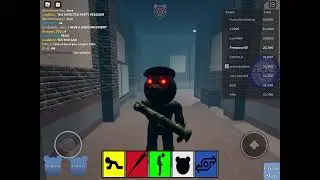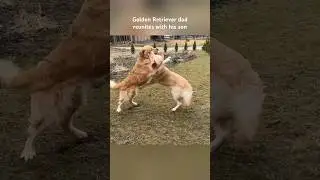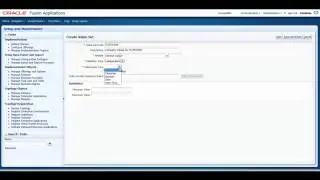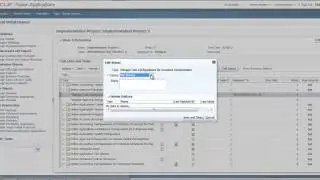How to Enhance Content With Packages - UPK Videos - UPK Tutorials
http://www.itconvergence.com/oracle-u... - This tutorial show you How to Enhance Content With Packages in the Oracle User Productivity Kit (UPK) developer. This UPK video is part of User Productivity Kit (UPK) Video Tutorial Series from IT Convergence.
Here is the full transcript of this tutorial:
Hello and welcome to IT Convergence's User Productivity Kit tutorial series this is a demonstration of how to enhance content with packages in the Oracle UPK developer.
Content can be enhanced by linking it to images website multimedia presentations Microsoft Word documents PowerPoint presentations and etc.
Package documents are essentially containers that allow you to add that externally created material to the library and use it in the developer.
A package can either contain a collection of related folders and files in the case of website or multimedia presentations or a single file. A file in the package can link to the concept of module section or topic document or as explanatory information for specific frame or bubble texts in a frame of the topic.
Package content is always created from the material outside the library, so before creating a package make sure to identify the folder or the files on the local computer network server that will comprise the package.
To create a new package from the File menu, on the File menu point to New choose package, add the item and that you want to include in the package, the add file icon allows you to browse your computer or network to select files to add to the package, the add folder icon allows you to browse your computer or network and select folders to include into the package.
To add a package file, click the Add Files icon and choose a document and click Open when you're done adding items to your package save the new pictures document by going on the File menu and selecting the Save as option select the location where the packages to be saved within the developer and pick up a name for the package.
You can also create and link a new package as a concept from the out plant. To do so select a document in the outplant from which you want to create a link. From the concept paint click the package icon to launch the package result and click Next. Add items to the package and click Next. name in your package in browser location in the library where you want it to be saved and click Next.
Choose a file in the package that will launch in the concert paint. Navigate through any folders containing the new package if appropriate click Finish. To link a new section and package to an outline choose the new section with package icon on the link menu to launch the package Wizard and click Next.
Name the section and click Next and start adding items to the package click next and type a name for a new package.
You can also browse to specify a location in the library where you want to save the new package choose the file in the package that the launching the concept paint navigate through any folders contained in the new package if appropriate click finish.
You can at any time open a package in the package edit or to add, move, copy rename, delete or edit the files in folders in the package since the package enter opens packages in separate tabs, you can edit multiple packages at onetime and important note to mention is that moving, renaming or deleting the package item that is linked to a document creates broken links to content.
Therefore you should first remove any links to it from your content this concludes our tutorial on how to enhance content with packages in the Oracle UPK developer on the behalf of with IT Convergence I would like to thank you for your time and invite you to join IT Convergence YouTube channel where you can learn more about User Productivity Kit features and functions Thank you