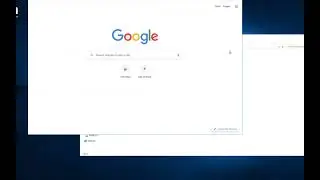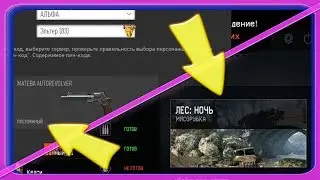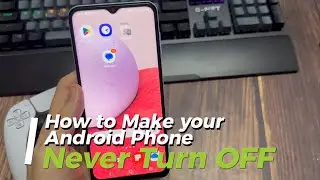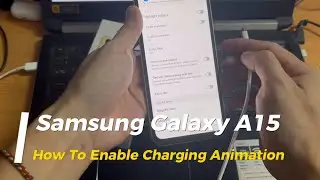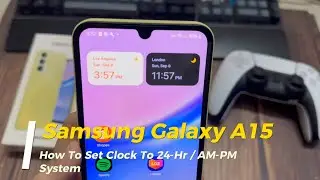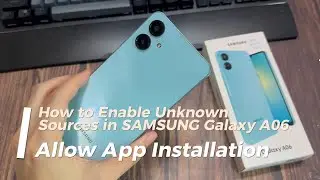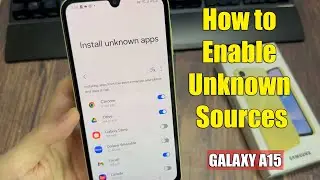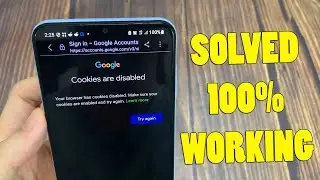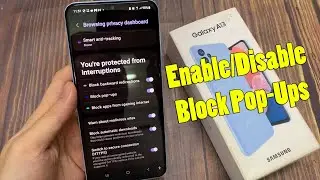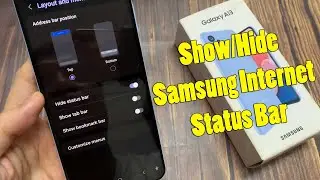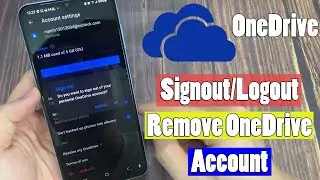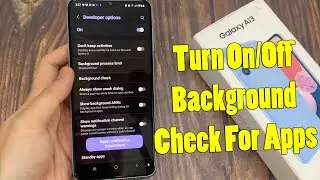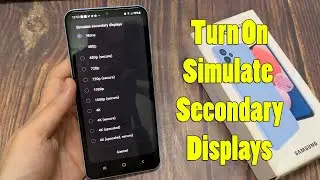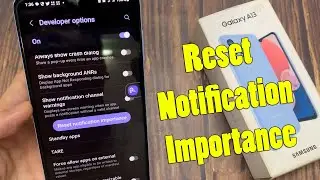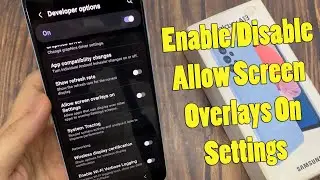Samsung Galaxy A15: How To Set Clock To 24-Hr / AM-PM System
Here's how to configure your Samsung Galaxy A15's clock to use the AM-PM or 24-hour time zones. We've got you covered with simple instructions, regardless of whether you like the familiarity of the AM-PM system or the simplicity of the 24-hour style.
We'll show you how to change the clock settings on your Galaxy A15 to your preferred time in this video. We'll demonstrate how to easily transition from using the conventional AM-PM schedule to military time, whether you're a night owl who enjoys it.
How To Set Clock To 24 HR System On Samsung Galaxy A15:
Step 1: Open the Settings app via the quick settings panel or app drawer.
Step 2: Next, scroll down in the settings page and select "General Management".
Step 3: Under General Management, tap on "Date & Time". This should open the date and time settings.
Step 4: Under Date & Time you should see a label that says "Use 24- hour format".
Step 5: Tap on the toggle switch next to it to turn it on. The switch should turn a blue color to show it is enabled.
The clock on your phone will now display the time ion the 24-HR format.
How To Set Clock To AM-PM System On Samsung Galaxy A15:
Step 1: Open the Settings app via the quick settings panel or app drawer.
Step 2: Next, scroll down in the settings page and select "General Management".
Step 3: Under General Management, tap on "Date & Time". This should open the date and time settings.
Step 4: Under Date & Time you should see a label that says "Use 24- hour format".
Step 5: Tap on the toggle switch next to it to turn it off. The switch should turn a grey color to show it is disabled.
Your phone will now display the time in the AM-PM (12-HR) format.
------------------------
Buy Samsung Galaxy S23 Ultra here:
Pelican Samsung Galaxy S23 Ultra Camera Lens Protector: