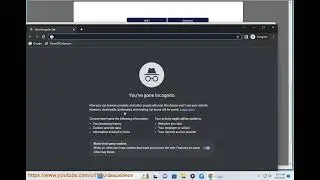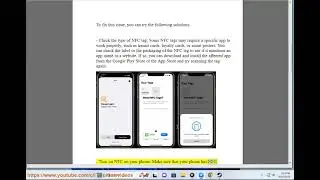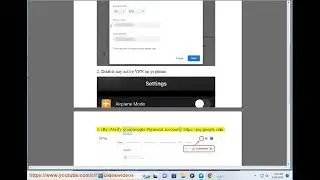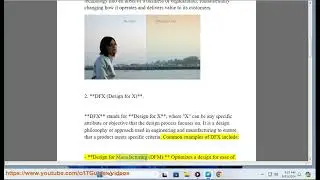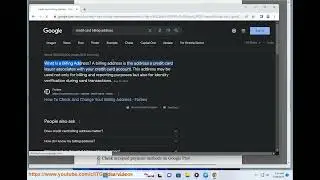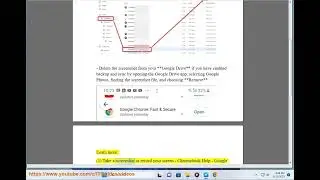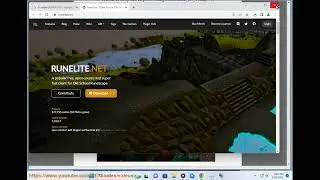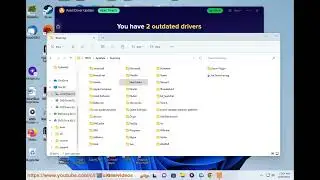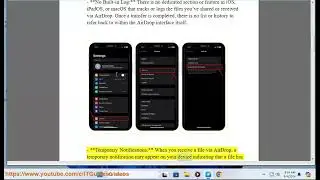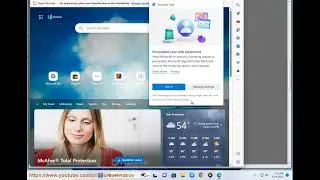Fix Rockstar Games Launcher Not Working! Rockstar not letting u sign in? Not enough space?
Here's how to Fix Rockstar Games Launcher Not Working. Run Avast Driver Updater@ https://www.anrdoezrs.net/click-79526... to keep your device drivers up-to-date, easily & effectively.
There are a few possible solutions that you can try to fix this Rockstar Games Launcher Not Working issue. Here are some of them:
- **Run the launcher in compatibility mode with administrator privileges**. Right-click on the Rockstar Games Launcher and select Properties. In the Properties window, select the Compatibility tab. Check the option Run this program in compatibility mode for: and Run this program as an administrator. Then click Apply and OK to save changes. Now start the application again and check if the problem is still there.
- **Update your graphics driver**. Your graphics driver is essential for getting top performance from your GPU. When you have an issue of the launcher not working as expected, your outdated or faulty graphics driver might be the culprit. To fix it, you need to update your graphics driver. You can also do this manually by going to the official website of your graphics card manufacturer (NVIDIA or AMD) and downloading and installing the latest driver for your system.
- **Flush your DNS cache**. Your DNS cache stores the IP addresses of websites that you have visited recently. Sometimes, this cache can get corrupted or outdated, causing connection issues with the launcher. To flush your DNS cache, follow these steps: 1) On your keyboard, press the Windows logo key and R at the same time to open the Run dialog box. 2) Type cmd and press Ctrl+Shift+Enter to run Command Prompt as administrator. 3) In the Command Prompt window, type ipconfig /flushdns and press Enter. You should see a message saying Successfully flushed the DNS Resolver Cache. 4) Close the Command Prompt window and try launching the Rockstar Games Launcher again.
- **Turn off your firewall and antivirus**. Sometimes, your firewall or antivirus software may block or interfere with the launcher, preventing it from opening properly. To fix this, you can temporarily disable your firewall and antivirus software and see if that helps. If it does, you may need to add the launcher as an exception in your firewall or antivirus settings.
- **Troubleshoot in Windows Clean Boot state**. A clean boot state is a way of starting Windows with only the essential services and programs running. This can help you identify and eliminate any software conflicts that may cause the launcher not to work. To perform a clean boot, follow these steps: 1) On your keyboard, press the Windows logo key and R at the same time to open the Run dialog box. 2) Type msconfig and press Enter to open System Configuration. 3) In System Configuration, go to the Services tab and check Hide all Microsoft services. Then click Disable all. 4) Go to the Startup tab and click Open Task Manager. 5) In Task Manager, go to the Startup tab and disable all the items that are enabled. Then close Task Manager. 6) Go back to System Configuration and click Apply and OK to save changes. Then restart your computer. 7) After restarting, try launching the Rockstar Games Launcher again and see if it works. If it does, you can enable each service and startup item one by one until you find the one that causes the problem. Then uninstall or update that program.
- **Reinstall the launcher & Social Club application**. If none of the above solutions work for you, you may need to reinstall both the launcher and the Social Club application to fix any corrupted or missing files. To do this, follow these steps: 1) On your keyboard, press the Windows logo key and R at the same time to open the Run dialog box. 2) Type appwiz.cpl and press Enter to open Programs and Features. 3) Locate Rockstar Games Launcher and Rockstar Games Social Club. Right-click and select Uninstall for each. Follow the on-screen instructions to complete the uninstallation process. 4) Go to https://www.rockstargames.com/newswir... and download the latest version of Rockstar Games Launcher. 5) Run the installer file and follow the on-screen instructions to install both Rockstar Games Launcher and Social Club application on your computer.
Learn more@ https://www.youtube.com/c/ITGuides/se....








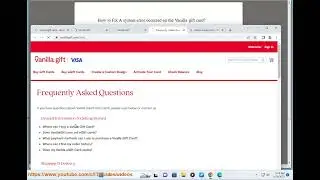

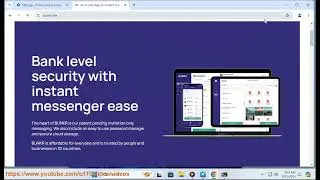




![Star Citizen recommended specs [Opinion].](https://pics.providosiki.ru/watch/4xgAmEuTAuM)