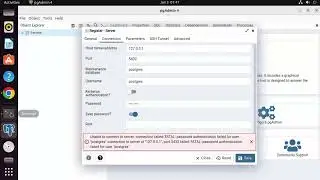How to Use the OBS Studio Audio Mixer | OBS Tutorial
Welcome to our YouTube channel! If you're looking to learn how to use the OBS Studio Audio Mixer, you've come to the right place. In this tutorial, we'll guide you through the process of utilizing the Audio Mixer in OBS Studio for fine-tuning your audio sources.
The Audio Mixer in OBS Studio allows you to control and adjust the volume levels of different audio sources, apply filters and effects, and manage your audio settings during your streams or recordings.
Follow along as we demonstrate how to use the OBS Studio Audio Mixer. We'll cover the basics of the Audio Mixer interface, including individual audio channels, sliders, and mute buttons.
Learn how to add audio sources to the mixer, such as microphones, desktop audio, media files, and more. We'll show you how to control the volume levels of each source, create audio mix groups, and adjust audio properties.
Discover how to apply filters and effects to your audio sources using the Audio Mixer, including noise suppression, compression, and equalization, to enhance the sound quality of your recordings or streams.
By the end of this tutorial, you'll be equipped with the knowledge to effectively use the OBS Studio Audio Mixer to achieve optimal audio control and quality.
Stay tuned to our channel for more OBS Studio tutorials and tips to enhance your streaming, recording, and content creation endeavors.
Hashtags: #OBSStudio #AudioMixer #AudioSettings #StreamingTips #RecordingTips #ContentCreation #OBSAudio #StreamingAudio #AudioFilters #OBSBasics