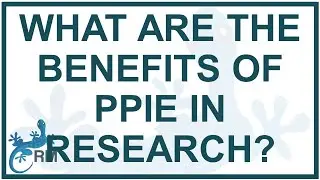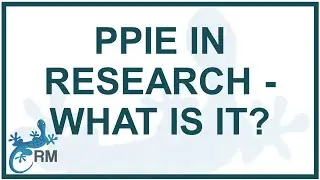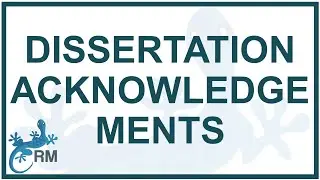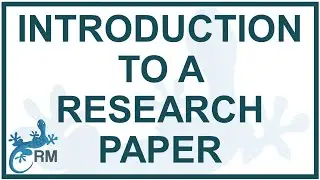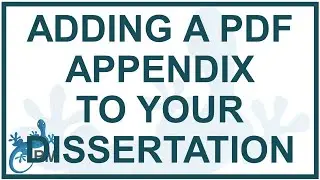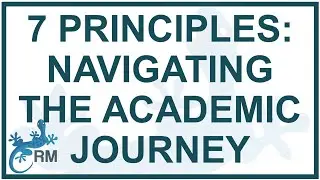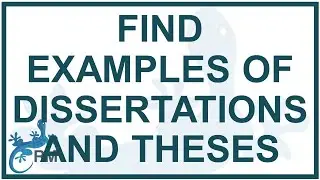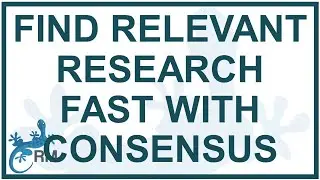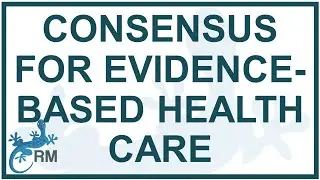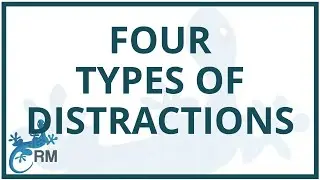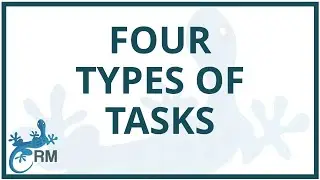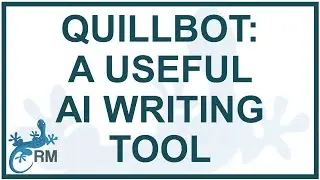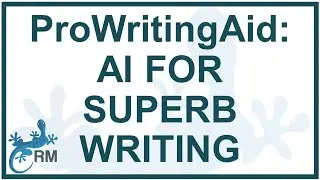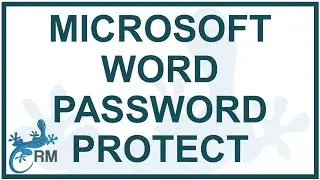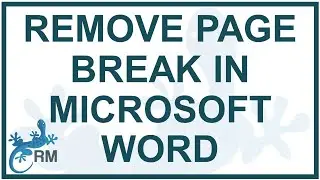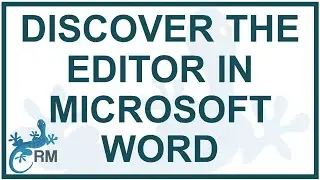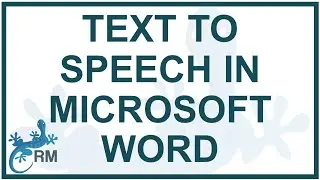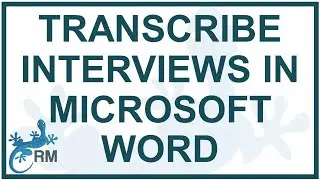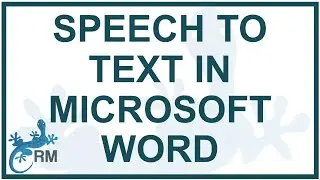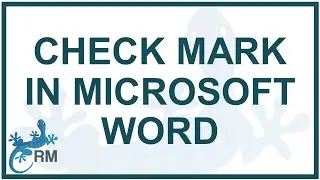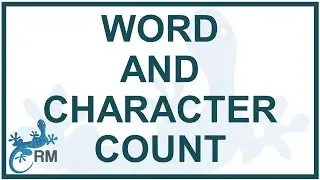How to export Endnote references to Excel | Quick and Easy
You may want to work with your EndNote references in Excel. This video will show you how to export your Endnote library’s references to Microsoft Excel. This method is convenient if you want your references to appear with their components in different cells in Excel. For example, the authors, year, title, journal name, volume, issue, page numbers, and abstract are all in separate cells. If you do not mind for all of this information to appear in the same cell, then you can just right click on the reference you want to export and then choose copy formatted reference, go to Excel and paste. However, if you prefer for information to be in separate cells in Excel, you can either use Endnote’s Tab Delimited output style or create your own output style as shown in the video. Once you have created the output style, make sure that you have chosen that output style. From there onwards, it is straightforward: just highlight the references you want to export, right-click on the highlighted references, choose “copy formatted reference”, and paste in your Excel spreadsheet.
For more useful tips and tricks when using EndNote, have a look at this playlist on the Research Masterminds YouTube Channel: • EndNote
Subscribe to the Research Masterminds YouTube channel for more helpful content: http://www.youtube.com/c/ResearchMast...
If you are a (post)graduate student working on a masters or doctoral research project, and you are passionate about life, adamant about completing your studies successfully and ready to get a head-start on your academic career, this opportunity is for you! Join our awesome membership site - a safe haven offering you coaching, community and content to boost your research experience and productivity. Check it out! https://www.researchmasterminds.com/j...