How To Ripple Delete in Premiere Pro CC 2018
How To Ripple Delete in Premiere Pro CC 2018. Sometimes you want to delete a segment of a clip but leave the audio intact.
You might hit the delete key and then close the gap by right click and "ripple delete".
There is actually a quicker way to do this and that's by holding the shift key when deleting the clip. That will close the gap at the same time when deleting.
However sometimes this might not work because other assets on other tracks prevent everything from moving up.
For that you can either lock the layers or just toggle the sync lock.
By toggling the sync lock you will still be able to ripple delete but the tracks will still be editable. No need to lock anything.
Gear I used for this video:
►webcam: http://amzn.to/2i5riVy
►voice over: http://amzn.to/2unG7qf
subscribe to my channel:
►► / videomarknet
follow me on Facebook & Twitter:
►► / videomarknet
►► / videomarknet









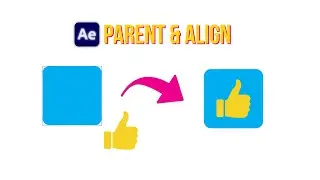

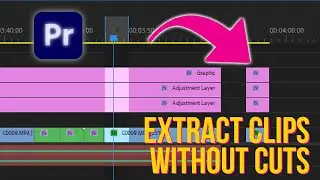
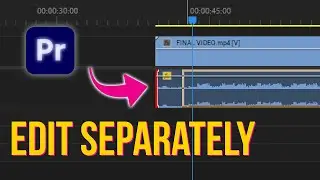
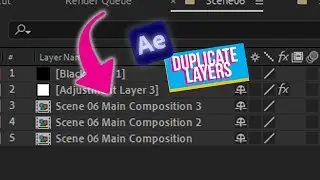
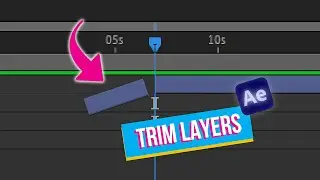
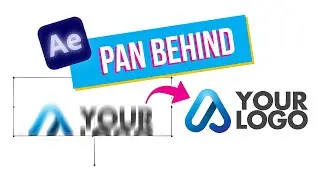
![Free 3D Mouse Pointer In After Effects - no plug-ins! [FREE DOWNLOAD]](https://pics.providosiki.ru/watch/Lv0RoFb2dug)
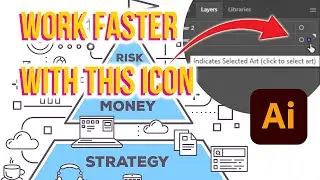
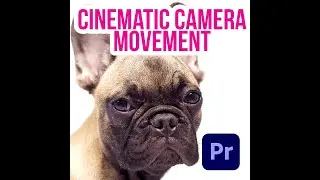




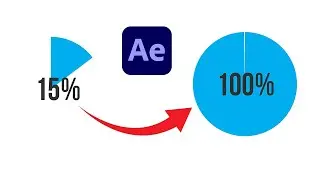
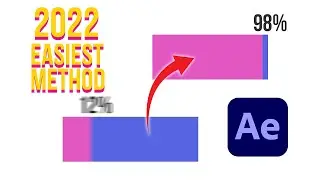






![[FREE TEMPLATE] - Stretch Text Animation - After Effects Tutorial](https://pics.providosiki.ru/watch/MqHGBOlSawo)