How To Add Text In Premiere Pro
To add Text in Premiere Pro just select the Text tool (or hit the 'T' key) and click/drag in the program monitor.
Now type your text and adjust the setting. You can tweak the text in the 'Effect Controls Panel' or the 'Essential Graphics Panel'. If you don't see the Essential Graphics Panel just open it up under 'Window - Essential Graphics'.
Here you can tweak the text to your liking. In the 'Essential Graphics Panel' you can add multiple text assets and stack them on top of each other (just like layers). The good thing is everything will stay in one graphic asset on the timeline. Nice and organized.
You can also add shapes to it, as a background for your text or like a divider as I did in this tutorial.
Finally you can export this specific design as a 'Mograph Template' by right-click and 'Export As Mograph Template'. It will be stored in your templates folder and you can drag it back into the same project or use it in new projects from now on.



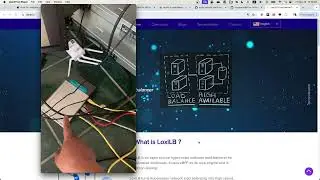





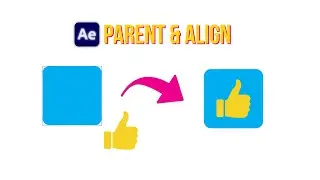

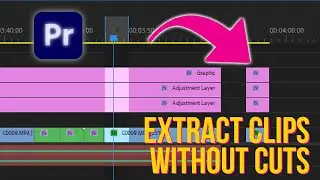
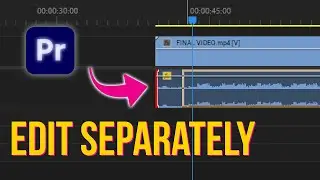
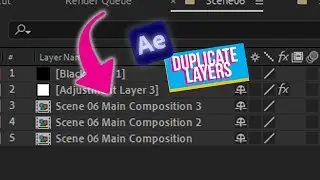
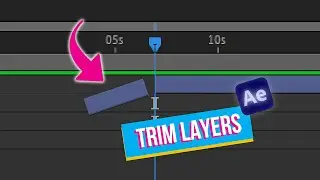
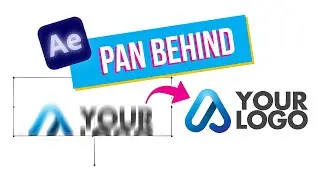
![Free 3D Mouse Pointer In After Effects - no plug-ins! [FREE DOWNLOAD]](https://pics.providosiki.ru/watch/Lv0RoFb2dug)
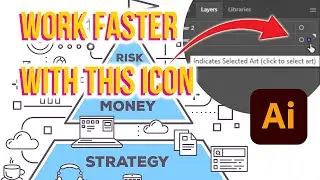
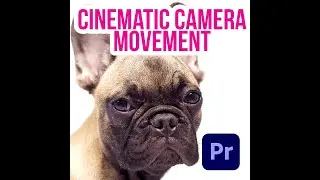




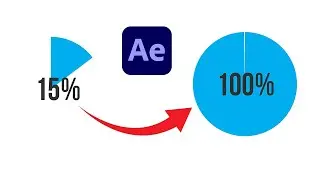
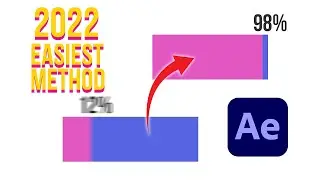






![[FREE TEMPLATE] - Stretch Text Animation - After Effects Tutorial](https://pics.providosiki.ru/watch/MqHGBOlSawo)