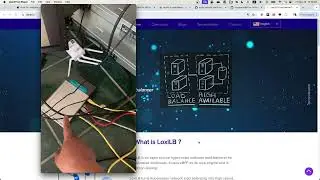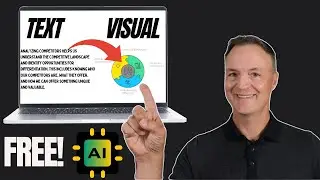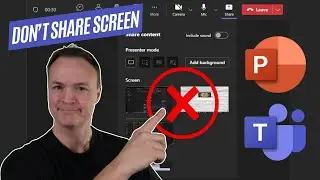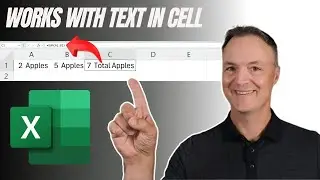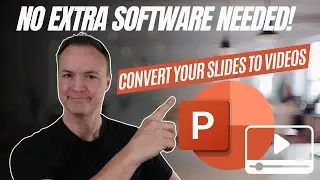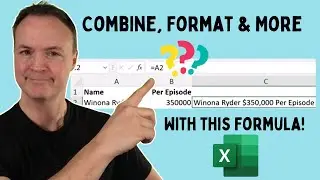🎬 Canva Video Editing Made Easy: A Beginner’s Guide!
Welcome to this step-by-step tutorial where I’ll show you how to edit videos like a pro using Canva! 🎉 Whether you're new to video editing or looking for a simple tool to create stunning videos, this guide will help you get started in no time. Canva’s easy-to-use interface and powerful features make video editing accessible to everyone!
Get Canva here: https://www.canva.com/
Canva for Education: https://www.canva.com/education/
📌 In this video, you’ll learn how to:
Import and edit video clips in Canva
Add text, transitions, and music to your videos
Export your finished project in high-quality format
✅ Why use Canva for video editing? Canva offers an intuitive platform that’s perfect for beginners and pros alike. With its drag-and-drop editor, pre-designed elements, and FREE options, you can make amazing videos with ease.
🔥 Perfect for:
Content creators
Social media marketers
Small business owners
Anyone looking to create engaging videos without the hassle!
0:00 Intro
1:06 Start your video
2:19 Upload your videos and images to Canva
3:25 Bring and order your clips to Canva pages
5:41 Trim and split your video clips in Canva
8:21 Use multiple clips on one page
10:40 Add transitions to your video
11:59 Add text to your video
15:09 Work with audio in your video
18:45 Previewing and exporting your finished video