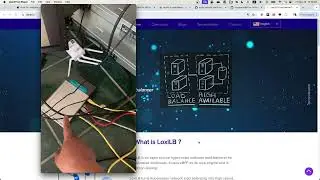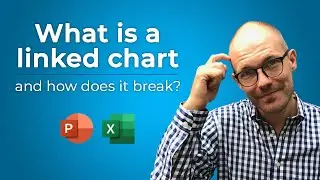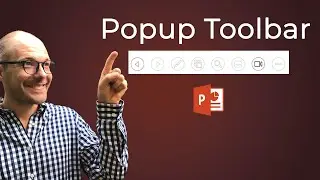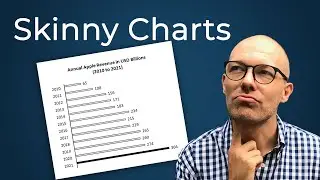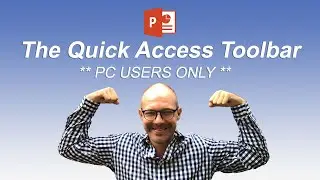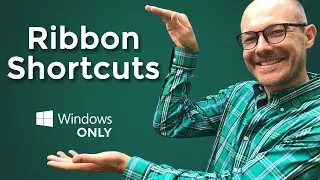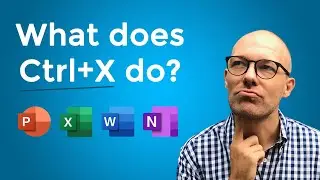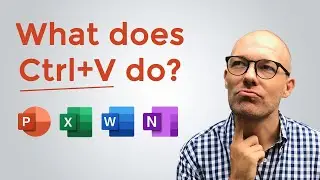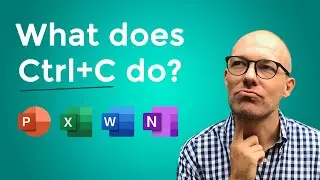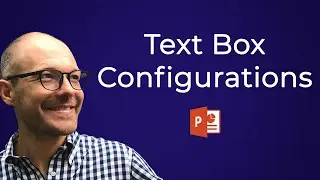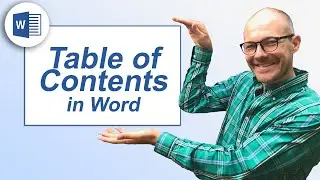Beginner Keyboard Shortcuts: CTRL+S, CTRL+P and F12 (Save As)
Here are some beginner keyboard shortcuts to help you get started learning the different hotkeys you can use on your
🚀 UNLOCK the critical PowerPoint shortcuts trusted by industry leaders like KKR, American Express, HSBC, and more inside our free course here ► https://bit.ly/Learn-Critical-Shortcuts
⚑ SUBSCRIBE to get our latest PowerPoint tips and tricks https://bit.ly/PPT-Subscribe-Today
WHERE WE RECOMMEND FINDING POWERPONT TEMPLATES ONLINE
► https://bit.ly/Slide-Cow-PowerPoint-T...
► https://bit.ly/Envato-Elements-for-Po...
To learn more about our PowerPoint training seminars, premium PowerPoint Speed Training courses, and other useful PPT resources, visit our website below:
► http://bit.ly/PowerPoint-Speed-Training
READ how to print multiple slides on one page in PowerPoint:
https://nutsandboltsspeedtraining.com...
Save shortcuts - CTRL+S or SHIFT+F12
Save As shortcut F12 or ALT+F2
Print shortcut CTRL+P or CTRL+SHIFT+F12
The straight save shortcut (CTRL+S) should be second nature to any knowledge worker, as it’s your only sure-fire way NOT to lose your work. Nothing is worse that working on a document for a few hours, only to realize that you lost all of your work because you forgot to save it.
Frequently hitting CTRL+S on your keyboard will make sure that you constantly are saving your latest updates to your documents, and this shortcut works across the Microsoft office suite.
A different flavor of the save shortcut is the Save As shortcut (F12), which allows you to change the save location, the document’s name and/or the document’s file type.
Two common alternative file types that people save their PowerPoint presentations as is a PDF or a picture presentation, which ensure that other people cannot change anything within the document.