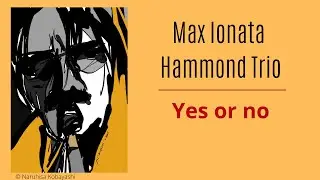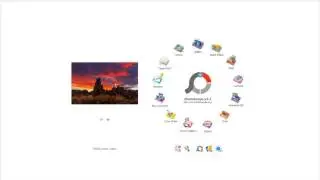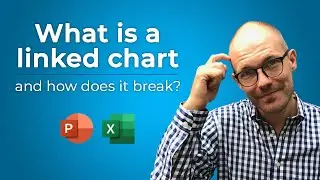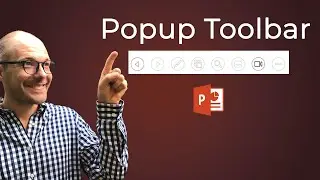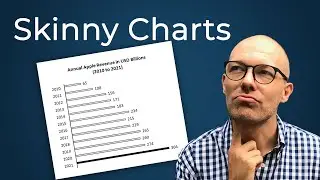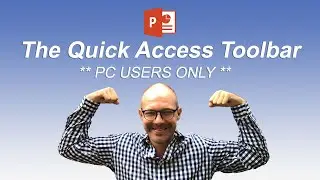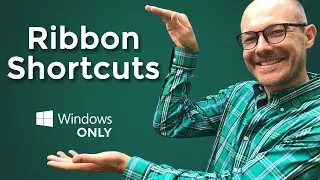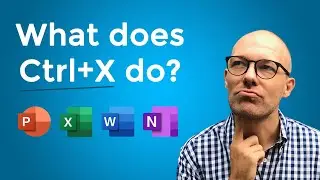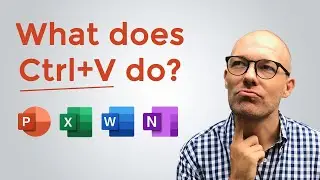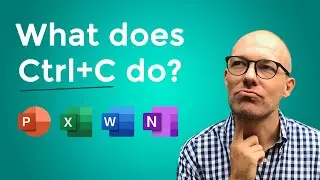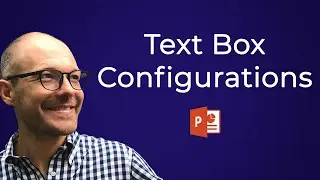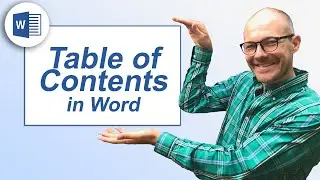Skinny Bar Chart and Column Chart solutions (two quick fixes)
An HSBC analyst asked me how to quickly fix skinny bar charts and skinny column charts that sometimes pop up in his decks. Sometimes he was able to fix them, sometimes he wasn't. To help you out with this, I pulled together two of the most common solutions for fixing skinny bar charts and column charts like this in PowerPoint, so your charts look more professional.
🚀 UNLOCK the critical PowerPoint shortcuts trusted by industry leaders like KKR, American Express, HSBC, and more inside our free course here ► https://bit.ly/Learn-Critical-Shortcuts
VIDEO TABLE OF CONTENTS
0:00 - Developing your PowerPoint Eye
1:13 - Why skinny charts look bad
1:41 - The Gap Width issue
3:32 - The Hidden data issue
5:56 - Two solutions for skinny bar and column charts
⚑ SUBSCRIBE to get our latest PowerPoint tips and tricks https://bit.ly/PPT-Subscribe-Today
THE BEST PLACES TO FIND POWERPONT TEMPLATES ONLINE
► https://bit.ly/Slide-Cow-PowerPoint-T...
► https://bit.ly/Envato-Elements-for-Po...
Why do I recommend fixing skinny bar charts and skinny column charts?
The reason that creating a chart that looks good (and properly conveys your message) is important for several reasons. Firstly, it enhances the clarity of your message, making complex data more accessible and easier to understand for your audience. You don’t want to distract your audience from your message with a skinny chart that is hard to read.
Secondly, well designed and formatted charts are better at capturing your audience’s attention and maintaining their interest. That’s because they can clearly see the data and follow along with you, as opposed to squinting at the screen trying to make sense of your data visualization.
To see step-by-step how to fix these issues in a blog post format, see link below.
https://nutsandboltsspeedtraining.com...