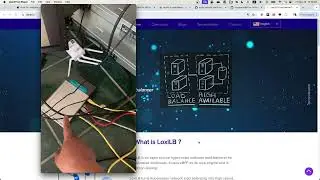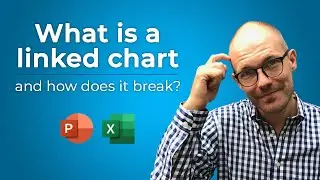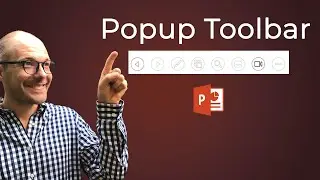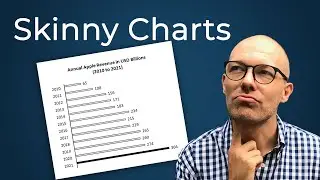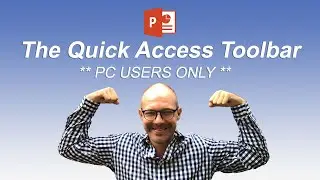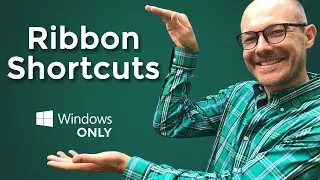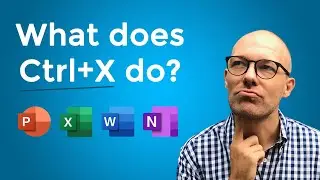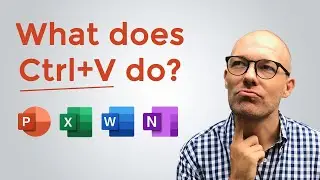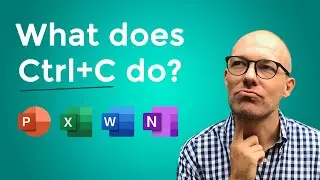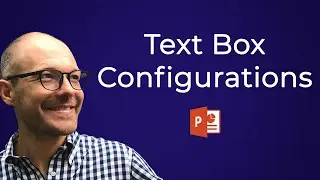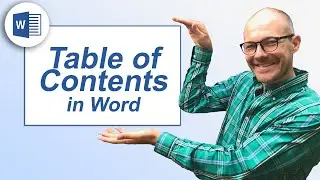How To Convert PowerPoint to PDF (Step-by-Step)
Learn step-by-step how to convert PowerPoint to PDF and discover what kinds of content you'll lose in the PDF conversion process. #ConvertPowerPointToPDF #PowerPointTutorial
🚀 UNLOCK the critical PowerPoint shortcuts trusted by industry leaders like KKR, American Express, HSBC, and more inside our free course here ► https://bit.ly/Learn-Critical-Shortcuts
TABLE OF CONTENTS
0:00 Introduction
0:22 The benefits of converting PPT to PDF
1:04 Save PowerPoint as PDF full page slides
2:13 Off-Slide Content warning
3:15 Animations, Transitions and stacked content warning
5:14 Hyperlinks and Zoom Slides
6:39 Print PowerPoint as PDF handouts
8:11 Convert PowerPoint to Word (to edit) then Word to PDF
⚑ SUBSCRIBE to get our latest PowerPoint tips and tricks https://bit.ly/PPT-Subscribe-Today
WHERE WE RECOMMEND FINDING POWERPONT TEMPLATES ONLINE
► https://bit.ly/Slide-Cow-PowerPoint-T...
► https://bit.ly/Envato-Elements-for-Po...
To learn how to convert PDF to Word, read my blog post below:
https://nutsandboltsspeedtraining.com...
To learn more about the ppt to pdf conversion process, see my detailed blog post about it here ► https://nutsandboltsspeedtraining.com...
++++++++++++++++++++++++++
Convert PowerPoint to PDF Overview
++++++++++++++++++++++++++
In this tutorial you'll learn a variety of different ways to convert your PowerPoint presentations into the PDF file format depending on whether you want:
1. Full page PowerPoint slides
2. PDF handouts (with your speaker notes, comments or multiple slides per PDF page)
3. PDF handouts that you edit first in Microsoft Word
On top of that - and most importantly - you'll also learn about what type of content you will lose in the PPT to PDF conversion process, depending on which type of PDF file you choose.
In other words, before you create your PDF, you'll want to spot check your presentation for the different content types I discuss in the video to make sure you don't lose any important content.
The two main benefits for converting your PowerPoint presentations to the PDF file format are:
Convert to PDF Benefit #1 - It reduces your PowerPoint file size
When you convert to the PDF file format, all your images, videos and other media will automatically be compressed, making it much easier to share your file with your colleagues and bosses.
That means that if you know you want to distribute your presentation in the PDF file format, you don't need to bother first compressing anything within your presentation.
Instead, simply follow along with this video.
To learn more about compressing images in PowerPoint (and the different resolution options available to you) see my blog post here ► https://nutsandboltsspeedtraining.com...
Convert to PDF Benefit #2 - the PDF file format protects your content
Turning your PowerPoint or Word document into the PDF file format makes it significantly harder for someone to rip off your content.
That's because they can't just copy and paste the information (or edit the information in any way).
That said, because you WILL lose some specific content in the PPT to PDF conversion process (as discussed in the video above), this might not be the best way to protect your presentation.
To learn an alternative way to protect your presentation by adding one of two types of passwords, see my blog post here ► https://nutsandboltsspeedtraining.com...