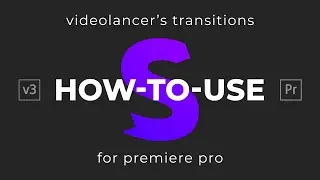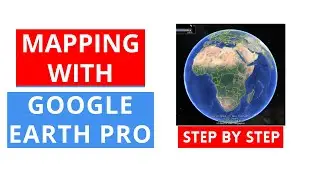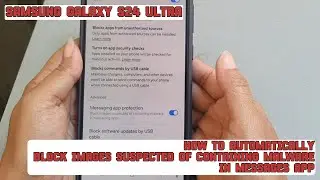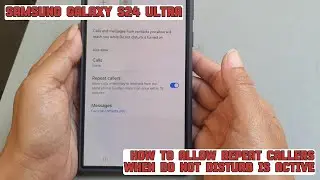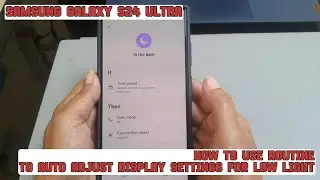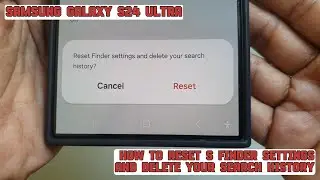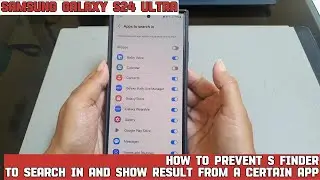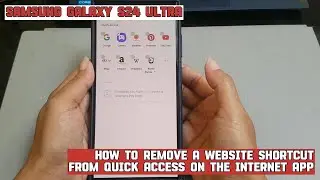How to reset S Finder settings and delete your search history on Samsung Galaxy S24 Ultra
In this video, you will find the steps on how to reset S Finder settings and delete your search history on Samsung Galaxy S24/S24+/S24 Ultra.
To reset S Finder settings and delete your search history on Samsung Galaxy S24 Ultra, do the following steps:
- Go to the Apps screen.
- Tap the search bar at the top of the screen.
- Tap More icon or three vertical dots icon at the right side of the search bar and then tap "Settings".
- Tap "Reset settings and delete search history".
- A pop up appears to ask you whether you'd like to reset Finder settings and delete your search history. If you'd like to continue, tap "Reset".
By doing this, the settings of the S Finder will be reset back to the default and your search history will be deleted.
This video uses Samsung Galaxy S24 Ultra SM-S928B/DS International version runs with Android 14 (Upside Down Cake)
----------------------------------------------------------------------------------------------------------------------
You can join to our channel membership through this link to get extra benefits :