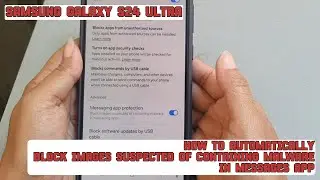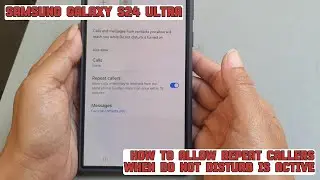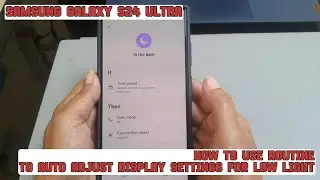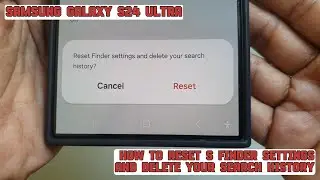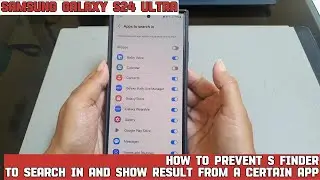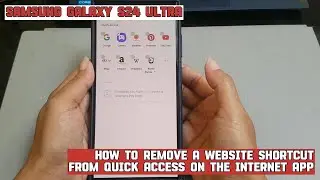How to add text to your photo on Samsung Galaxy S24 Ultra
In this video, you will find the steps on how to add text to your photo on Samsung Galaxy S24/S24+/S24 Ultra.
To add text to your photo on Samsung Galaxy S24 Ultra, do the following steps:
Open Gallery app.
Open the required photo.
Tap the pencil icon at the bottom of the screen to go to the edit photo screen.
Tap the sticker with pencil icon at the bottom of the screen.
Tap "Text".
Type the desired text.
If needed, you can customize the text such as change its alignment, change the font style, change the font color, and change the style of the font background.
Tap anywhere outside the text to close the text edit screen.
If needed, you adjust the text size by dragging the corner of the text or move the text by dragging and dropping the text to the desired position.
If you are happy with the result, tap "Save" to save the changes.
This video uses Samsung Galaxy S24 Ultra SM-S928B/DS International version runs with Android 14 (Upside Down Cake)
#galaxys24ultra #samsung #samsungtrainer
----------------------------------------------------------------------------------------------------------------------
You can join to our channel membership through this link to get extra benefits : https://www.youtube.com/@cakwin22/join

![[PuppetConf 2014][Modules] Test Driven Development with Puppet - Gareth Rushgrove, Pupp...](https://pics.providosiki.ru/watch/Rk4DSuwA-Y4)





![Lonely Night - เป๊ก ผลิตโชค - [ piano cover by KruNatt ]](https://pics.providosiki.ru/watch/vskRiD9bC7Q)