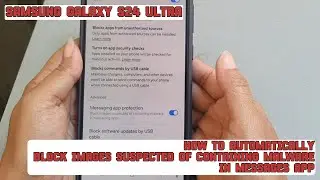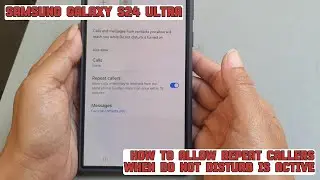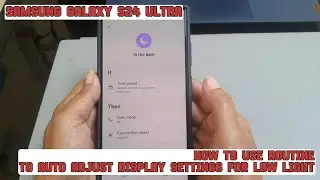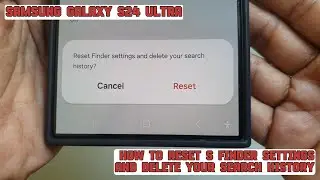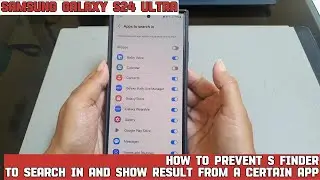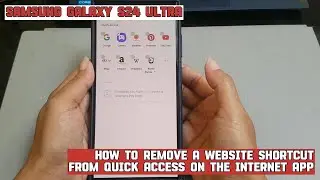How to set multiple photos as your lock screen wallpaper on Samsung Galaxy S24 Ultra
In this video, you will find the steps on how to set multiple photos as your lock screen wallpaper on Samsung Galaxy S24/S24+/S24 Ultra.
To set multiple photos as your lock screen wallpaper on Samsung Galaxy S24 Ultra, do the following steps:
Go to the settings menu.
Tap "Wallpaper and style".
Tap the lock screen thumbnail.
Tap "Wallpapers".
Under Gallery section, tap the album where the photos you want to use are in.
Select the desired photos you'd like to use as your lock screen wallpaper.
Tap "Done" button.
If needed, you can apply a filter to each of the photos you have added by tapping the "Filter" button and then select the desired filter you'd like to apply to the selected photo. You can repeat this step to other photos.
Tap "Done" button to save the changes.
When you set multiple photos as your lock screen wallpaper, the wallpaper will be changed automatically based on the photos order each time you go to the lock screen.
This video uses Samsung Galaxy S24 Ultra SM-S928B/DS International version runs with Android 14 (Upside Down Cake)
#galaxys24ultra #samsung #samsungtrainer
----------------------------------------------------------------------------------------------------------------------
You can join to our channel membership through this link to get extra benefits : https://www.youtube.com/@cakwin22/join

![[PuppetConf 2014][Modules] Test Driven Development with Puppet - Gareth Rushgrove, Pupp...](https://pics.providosiki.ru/watch/Rk4DSuwA-Y4)





![Lonely Night - เป๊ก ผลิตโชค - [ piano cover by KruNatt ]](https://pics.providosiki.ru/watch/vskRiD9bC7Q)