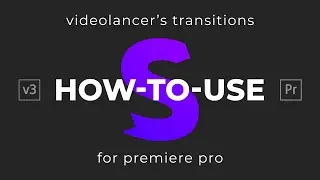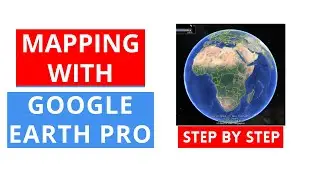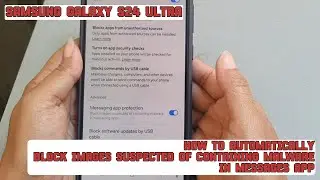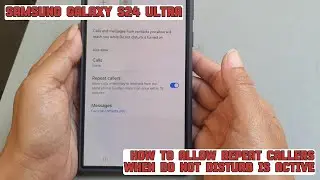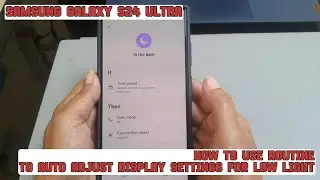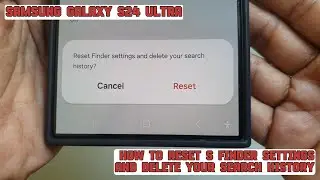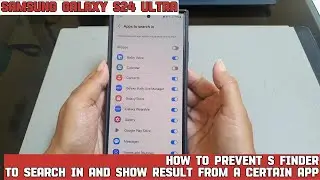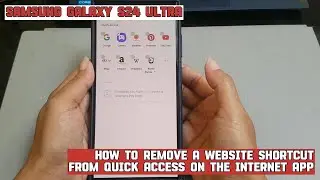How to use action icons feature to send an email from a handwritten note on Samsung Galaxy S24 Ultra
In this video, you will find the steps on how to use action icons feature to send an email from a handwritten note on Samsung Galaxy S24/S24+/S24 Ultra.
To use action icons feature to send an email from a handwritten note on Samsung Galaxy S24 Ultra, you have to make sure that the action icons option on the Notes app is on by using the following steps:
- Open Samsung Notes app.
- Tap the three horizontal lines icon at the top left.
- Tap the settings icon.
- Under Advanced section, tap the grey on/off switch next to "Action icons" until the switch turns orange to turn it on.
- Tap the Back key.
- Open your handwritten note where the email address you'd like to send an email is on.
- Remove your S Pen.
- Tap the reading mode icon at the top of the note to view the note in read only mode.
- Hover your S Pen above the email address.
- Tap the email icon to compose an email to the email address on your default mail app.
This video uses Samsung Galaxy S24 Ultra SM-S928B/DS International version runs with Android 14 (Upside Down Cake)
----------------------------------------------------------------------------------------------------------------------
You can join to our channel membership through this link to get extra benefits :